How to make a computer screen black and white. What to do if Windows turns black and white. Setting up the video card driver
Press Win + Ctrl + C.
Step-by-step instruction
1. Click the button Start and select Options.
2. Go to section Special abilities.
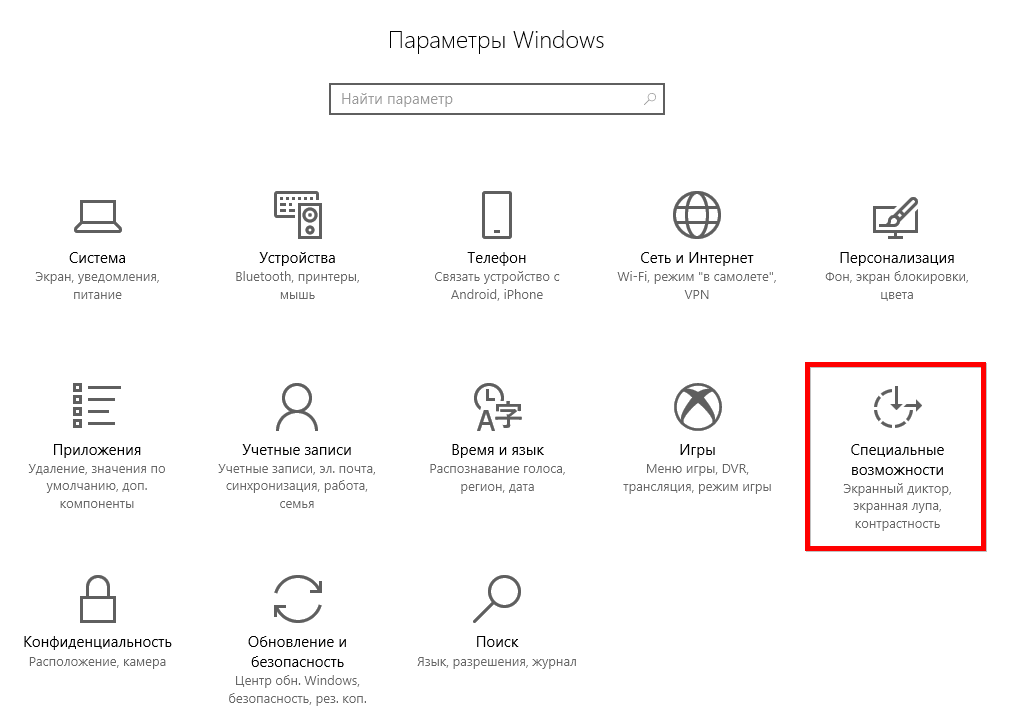
3. Select a tab Color and high contrast and turn the switch to position Off

What was it
I've had this problem twice already: in Windows 10 everything became black and white. I started looking for a solution on the Internet for the query “How to disable night mode,” because I personally turned it on, to find out what kind of new feature this is for editors. But I didn't find a solution. Because that's not what I was looking for. I tried making changes to the registry and so on - nothing helped. I had to create another account on the same computer.
But, after a while, the same thing happened to the new account: the desktop and all applications not related to Windows - all the images became black and white. Only this time I didn’t turn on anything, it happened spontaneously (or maybe my son pressed something). In general, I worked in black and white mode all day. For typing, this may be a useful feature, but for my work it is not very useful.
If you turn on the computer and the screen displays everything only in black and white, then you need to find the cause of the failure and eliminate it. This usually requires a few simple steps. It all depends on why Windows became black and white. There may be several reasons:
- incorrect color filter setting;
- video card driver failure;
- action of third-party software;
- broken or incorrectly adjusted monitor screen.
Troubleshooting color filter settings
In order to eliminate incorrect color filter settings, you need to go to the “Options” menu and select the “Accessibility” section. Further:
- Find "Color and High Contrast" on the left side of the window.
- Move the slider under “apply color filter” to the off position.
Updated versions of Windows 10 may produce black and white images due to the Color Effect menu settings. There you can make different filters. This problem is encountered by users who have installed build 17083, which is considered an insider version. In this case, just disable “Color Filters”. You can disable this function using hot keys: Windows+C+Ctrl.
Fixing the error with black and white color through the registry
If, after disabling the effects in “Special Features,” it did not help to achieve a positive effect, then you can do a similar job through the registry. Disable black and white Windows as follows:
- Open the command line using the Win+R keys and enter the combination – regedit.
- In the window that opens, you need to follow the branch: HKEY_CURRENT_USER\Software\Microsoft\ColorFiltering.
- There you will find several keys. First, check Active, if it is enabled, then the value in the line will be 1; when not working, the number changes to 0. You can disable this key yourself by changing the value.
Two more keys also control effects; we present their parameters for general information. In the future, you can apply filters yourself through the registry. First of all, you need to determine the display type. To do this, the FilterType key has several values:
- Grayscale starts at 0;
- inverted colors – 1;
- inverted shades of gray – 2;
- impaired perception of the green spectrum – 3;
- impaired perception of red – 4;
- blue-yellow -5.
For the Win+C+Ctrl keys to work, the HotkeyEnabled registry key must be set to 1; if set to 0, their use is prohibited.
Setting up your video card will help if the Windows screen turns black and white
If the steps described above did not help, then the Windows black and white mode appeared due to the video card. Your actions will depend on the equipment manufacturer.
Nvidia
You can fix the problem using the Nvidia Control Panel. It is called up through the desktop context menu (click on the free space with the right mouse button).
- In the menu, open the “Digital Intensity” item. It can be found in the left column of the window.
- Look at the Hue scale on the right side of the screen. For a black and white image, it can be set to 0.
Typically, after adjusting the sliders on the scales, the colors return and begin to appear again. These steps can only be done if you have installed a proprietary utility for managing your video card. It can be downloaded from the official website or downloaded to your PC from the disk that comes with the equipment.
AMD\ATI Radeon
If you have a video card from this manufacturer, then the proprietary utility may have different names. In older versions this is Catalyst Control Center. In it, you can reset the display settings in the Display Color tab using the Defaults button.
For modern devices, the utility is called AMD Radeon Settings. It also has a reset button. It is located in the Display tab. To return all shades of image display, you must click Reset. This button will restore the default operating parameters.
General actions
Additionally, you need to update your video adapter drivers. To do this, go to “Device Manager” and right-click on the name of the video card. In the menu that appears, select “Update Driver”. Select the automatic option.
If automatic updating does not help, remove the video card drivers, then restart the computer and install them again (pre-download the files from the official website or prepare a disk with them). You can also download drivers using third-party utilities. They will help you find updated options.
Other reasons why Windows went black and white
Sometimes Windows 10 shows a black and white screen after updating or installing a program that is in startup. In order to find the reason, you need to stop the startup of all third-party services, and then restart the PC.
Proceed through the “Task Manager”, but keep in mind that in the “Configuration” tab you must first put a checkmark next to the phrase “do not display Microsoft services”. All other services can be terminated. If the problem is resolved, then the problem is one of these programs. It can be calculated using the selection method - turn on the program and restart the PC. Do these steps until you find the cause of the failure.
On desktop PCs, you may notice Windows turning black and white if the display settings are misaligned. They can be restored using the buttons on its side or front. Depending on the display model, the menu will be arranged differently. You need to find the image settings. Try adjusting the display by moving the checkboxes on the scales. In some models, it is recommended to do a full reset in case of such failures. This procedure will restore the settings to factory defaults.
If none of the described methods work, restore the version of Windows in which the color was displayed normally. It is also worth additionally checking the PC connector through which you connect the monitor. Try using a different display if you have the option. Now you know how to deal with the lack of color casts on your PC screen. You can ask questions and tell your stories in the comments. We recommend inviting friends to communicate; they will be able to learn a lot of new things from our material.
If your screen suddenly turns black and white in Windows 10, there are not many reasons for this error to occur; it is mainly related to the operation of the system’s special features, namely the Color Filter. This article will describe the fastest and most convenient options for fixing this error.
Black and white screen Windows 10
The main reasons for the black and white screen in Windows 10:
- Color filter
- Video card driver settings
- Third party software
- Monitor Screen Settings
The most common cause of the error is the Accessibility settings - Color filter. To turn it off, go to Settings – Accessibility – Color and High Contrast and disable the item Apply color filter.

In more recent insider builds (for example, 17083), the accessibility menu has changed and this item has moved to a separate Color filters tab with function settings.

The Windows key combination + CTRL + C also allows you to enable/disable this function, but in the latest builds you can control the launch of the Color Filter using a key combination; how to do this using the Registry Editor will be described below.
How to turn off the black and white screen in Windows 10 through the registry
Open the registry editor (Win+R - regedit) and go to the branch - HKEY_CURRENT_USER\Software\Microsoft\ColorFiltering

The following values will determine the functionality of the color filter:
- Active – determines whether the filter is enabled or disabled
1 = Enabled
0 = Off - FilterType – defines the filter type
0 = Grayscale
1 = Inverted colors
2 = Inverted grayscale
3 = Red-green (impaired perception of green, Deuteranopia)
4 = Red-green (impaired red perception, Protanopia)
5 = Blue-yellow (Tritanopia) - HotkeyEnabled – allow the use of the keyboard shortcut +CTRL + C to enable or disable the filter
1 = Allowed
0 = Disabled
Video card settings
If, after completing the steps in Windows 10, the screen for some reason remains black and white, then the reason may be the settings of your video card.
For Nvidia devices: go to the desktop, right-click on the free space and select Nvidia Control Panel.
In the Display tab, open Adjust desktop color settings. We will need the Digital Intensity extension; in the case of black and white, it can be set to 0%.

For AMD\ATI Radeon devices Several programs have been created to manage video card parameters.
For “old” devices – Catalyst Control Center. Resetting color parameters is done using the Defaults button in the Display Color tab.

For “new” devices – AMD Radeon Settings. Open Display settings and perform a Reset.

As a last resort, you can update the video adapter driver. Open Device Manager - Video Adapters, then RMB on your video card and select Update Driver.

In the first case, try Automatically searching for updates. If an updated driver is found and installed, the problem may be resolved.
Secondly, try selecting a previously installed driver. Select Search this computer for drivers - Driver from the list of available drivers on this PC and install the previously installed driver.

As an alternative, you can remove the device with driver programs and reinstall them after restarting the computer. You can also use the video card driver installer and run a Clean Install, in which case both the driver and the video card software will be reinstalled.

Impact of third party software
If suddenly the computer screen turns black and white in Windows 10 after installing or updating any applications and programs, then there is a high probability that they are the ones affecting the operation of the system in such an unpleasant way.
To determine the cause, we will use a "clean boot":

- Open the Task Manager window (Ctrl+Shift+Esc) and open the Startup tab
- Disable All Entries - this will prevent applications from automatically loading when the system is turned on.
- Then open the System Configuration window (Win+R - msconfig)
- Click the Services tab, check Hide all Microsoft services and select Disable all

Antivirus services will not be disabled, as they are protected by the self-defense module.
If the problem does not appear after a reboot, you can figure out what application caused the error using a brute force method - gradually turning on applications and services until the erroneous one is identified.
Monitor Screen Settings
The last option to resolve the issue when the screen becomes black and white in Windows 10 is to reset the screen or monitor settings. This option is not suitable for laptops and monoblocks, because the monitor settings are responsible for the screen settings.
If you are using a monitor, try resetting the settings to factory settings.

Additionally
If the suggested options do not help, try the following:
- If the error is software related, run or reinstall Windows 10
- If the error is hardware, to determine the faulty device, check the error when connecting to another PC connector or to another display.
Have a great day!