Enabling telnet in windows 8. What is Telnet and how to use the utility. What is Telnet
Few computer users today are aware of the existence of various special protocols on a computer that allow them to perform various actions without using a graphical interface and third-party programs. Therefore, the desire to learn how to use the TELNET service immediately arises when they learn about the corresponding protocol.
Next, a little theory will be presented about what TELNET is, for which many people strive to master it: the capabilities of the service, as well as a list of basic commands that allow these capabilities to be implemented on Windows.
TELNET is a means of communication that establishes a transport connection between terminal devices, clients, that is, your computer, and someone else's machine, server, that supports this connection standard. This is not a special program, but just a network protocol, but the word TELNET (terminal network) also refers to various utilities that also use this protocol. Today, Telnet is present almost everywhere, all operating systems, one way or another, use it, in
TELNET implements a text interface, which differs from the graphical interface familiar to the average user in that all commands must be entered manually.
What does all this give us?
Previously, this service was one of the few ways to connect to the network, but over time it has lost its relevance. Today there are much more convenient programs that do all the work for the user, and do not force him to memorize various commands in order to perform the simplest actions. However, some things can be done with Telnet even now.

Network connections
With Telnet you can:
- connect to remote computers;
- check the port for access;
- use applications that are only available on remote machines;
- use various directories that can only be accessed in this way;
- send emails without using special programs (clients);
- understand the essence of the work of many protocols used today, and derive some benefit from this;
- provide other users with access to data located on your computer.
Starting to use
launch
Running TELNET on Windows 7 and on any other Windows is quite simple. To do this, you first need the client, if it is not already installed:
- Go to Control Panel.

- Select "Programs".
- Select the "Turn Windows features on or off" tab.

- Find the Telnet client and put a marker in front of it if it is not already installed.
Then click "OK" and wait a minute while the client is installed.
The terminal is launched in Windows via the command line, if you do not have any special utilities installed for working with Telnet. But since you are reading this article, it means that you are just starting to get acquainted with this topic, and for a start it would be nice to learn the basics of command line management.
- Run command prompt as administrator.
- Enter "telnet".
The command line reloads, and now the TELNET command line will open, in which we will work.
Checking the port
One of the simplest actions performed in TELNET is port checking. You can check the port to see if it can be accessed from your computer. To do this, do the following:
In the command line opened by the method above, enter: telnetip address port number

For example, if your IP address is 192.168.0.1 and port number is 21 (FTP port), then enter:
telnet 192.168.0.1 21
If the command gives an error message, then the port is not available. If a blank window appears or you are asked to enter additional data, then the port is open. For Windows, this way to check the port can be quite convenient.
Teams
TELNET commands form the basis of using the terminal. With their help, you can control a computer that uses this protocol, if access is allowed for you, as well as perform various other actions. As mentioned above, on Windows they are entered at the command line of the Telnet application.
In order to see the main list of commands, enter in the line help and press "Enter". Basic commands:
- open- connection to a remote server. You must enter this command along with the managed server name and port number, for example: open redmond 44. If parameters are not specified, then the local server and default port are used.
- close- disconnection from the remote server. Similar parameters are used.
- set- remote server setting, used with the name of the managed server. Together with set the following commands are used:
- - is used to specify a terminal of the specified type.
- - sets the control character.
- - sets the mode of operation.
- Unset [option]- disables the previously set parameter.
- start- starts the Telnet server.
- Pause- Pauses the server.
- Continue- resumes work.
- Stop- stops the server.
TELNET is one of the oldest protocols, but it is still used today. This means that you can start using it for your own purposes. To do this, you just need to learn the syntax and list of commands and start practicing. You can learn a lot of new things, and at the same time start looking at the Internet and at the previously familiar online activities in a completely different way.
Not all computer users are aware of the presence of hidden services that allow you to perform various operations without the use of special software. The Telnet service is present on Windows and Linux operating systems. This material will discuss in detail the purpose of the service, the command, the capabilities and how to work with it correctly.
What is Telnet
Telnet is a means of communication that is established between terminal devices. An example of such a connection is quite simple: a personal computer and a server that supports this type of connection. Telnet is not software, it is communication protocol. But it should be noted that there are some utilities that work through the "terminal network" protocol.
In the recent past, Telnet was one of the main ways to connect to the network. Now utility practically not used. To date, more advanced protocols have been installed in operating systems, excluding any additional actions from the user.
This communication protocol is used in some operations:
- connection to a remote desktop;
- examination ports for connectivity;
- usage software that is only available on remote machines;
- application system directories, which can only be opened using this type of protocol;
- sending e-mail without the use of additional software;
- users using this protocol allows other users access to your personal computer.
Installation and launch
There is no need to download the utility, Telnet is built into Windows 7/8/10 by default.
Installation and launch instructions:
In order to start the client, you need to open the command line:

We suggest that you familiarize yourself with the video on installing Telnet in Windows:
Port check
Checking the network port for access to it by a personal computer in Telnet:
- in the window, you must enter the telnetip command;
- followed by enterIP address computer, for example, 192.168.1.1. You can view the address in the network router settings;
- at the end, enter the FTP port "21". Thus, the command will look like this: telnet 192.168.0.1 21;
- after that it will appear error message if the port is not available or asking for additional data if the port is open.
Telnet Commands
Utility commands are the way to interact with it. To display list of all commands, you must enter "help". Next, we will analyze the main commands in detail:
- "open" - the request allows connect to a remote server;
- "close" - process interrupt connections to a remote server;
- "set" - setting server connection parameters;
- "term" - the request is intended for terminal type indication;
- "escape" - sets control character;
- "mode" - choice operating mode;
- "unset" - reset previously entered parameters;
- start- launch servers;
- "pause"- temporary stop server operation;
- "continue" - continuation of work servers after a pause;
- "stop" - complete termination of work server.
Telnet on Linux
Like Windows, Telnet is built into the Linux operating system. Previously, it was used as the standard Telnet protocol, now it has been replaced by a more improved SSH. As with the previous OS, the utility in Linux is used to check ports, routers, etc.
Consider the main modes of operation:
- « line by line". This mode of operation is recommended. In this case, the request is edited on the local PC and sent to the server only when it is ready;
- « character-by-character". Each typed character in the console window is sent to the remote server. You cannot edit the text here. When deleting a character using "Backspace", it will also be sent to the server.
Basic commands in Linux:
- "close" - termination of the connection;
- "encrypt" - enable encryption;
- "logout" - shutting down the utility and closing the connection;
- "mode" - selection of the operating mode;
- "status" - the state of the connection;
- "send" - sending a telnet request;
- "set" - setting server parameters;
- "open" - connection to a remote server;
- "display" - display special characters.
- in the console window, enter the request for server availability checks, for example, "telnet 192.168.1.243";
- next, check access to the port by entering the query "telnet localhost 122" and "telnet localhost 21". A message will appear on the console screen indicating whether the connection is accepting any of the ports;
- example of remote control using telnet. To do this, enter the request "telnet localhost 23" in the main window. "23" is the default port. To perform remote control, you need to install "telnet-server" on the local computer. After that, a message will appear asking you to enter your username and password.
Disadvantages of Telnet
The main disadvantage of this protocol is - remote connection without using encryption. The only point of security is the authorization of users in a telnet session. But nevertheless, the login and password are also transmitted in unencrypted form, thus access to them can be obtained one way or another. It is highly recommended not to transfer any sensitive data on local networks.
Telnet is a network protocol that is used to control various equipment by entering text commands. Telnet is more often used by IT professionals. But for the average user, it can also come in handy sometimes. For example, to control a router or a remote computer. Now about how to enable this protocol in the operating system. While the telnet client is enabled by default in Windows XP, this feature has been removed since Vista and must be manually enabled. If you need telnet in Windows 10, 8 and 7, read the instructions.
How to enable telnet in Windows 10 and 8.1
In Windows 10, right-click on the button Start and select Programs and Features:
Also, in any version of the OS, you can press the key combination Win+R, enter and press Enter:
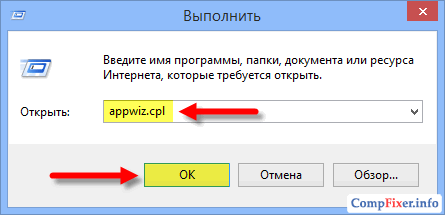
In the window Programs and Features click on the link Turn Windows features on or off :

Check the box next to Telnet client and press OK :

Wait for the component to install:

Ready. Now you can open the console and use it. By default, the utility uses port 23, but you can specify the port explicitly and try to connect to any port. Example, telnet 192.168.1.1 21. The command is followed by the IP address of the remote device and the required port separated by a space. If no port is specified, an attempt will be made to connect to the default port 23.
It's also worth mentioning that if you don't want to enable telnet on Windows, you can download a utility called Putty from the Internet. She can do the same and more. Look for information online.
By default the telnet client in Microsoft’s Windows operating systems is disabled, this is unfortunate as it is an extremely useful tool which can be used for testing TCP connectivity to external hosts on a specified port.
This is great when you're trying to troubleshoot network connectivity problems, for example, say we have a web server which should be listening on port 80 to serve HTTP traffic but we are not able to load a web page, by using telnet to connect to the web server on port 80 we can verify the connectivity.
It may be that the connectivity is fine but there is a problem with the web server, or that the web server is stopped and the port is not listening at all, for instance. With telnet we can get a better understanding of what's going on.
Enabling the telnet client
Firstly you need to enable the telnet client, if you don't enable it you'll get a result similar to the below message when trying to use it.
C:\>telnet google.com 80 "telnet" is not recognized as an internal or external command, operable program or batch file. C:\>
You can enable the client both by command line or through the graphical interface.
Enabling the telnet client through command line
Run the below command in command prompt with administrator permissions.
Pkgmgr /iu:"TelnetClient"
That's it, after a few seconds telnet should be ready to use.
Enabling the telnet client through the graphical user interface
Verifying that the telnet client is enabled
Simply open command prompt or powershell, type 'telnet' and press enter. If this was successful you should have a prompt similar to the below:
Welcome to Microsoft Telnet Client Escape Character is "CTRL+]" Microsoft Telnet>
Already have telnet installed but still failing?
In some cases you must run command prompt or powershell as administrator in order to issue the telnet command, otherwise it will give the same error as if it was not enabled at all.