Why doesn't vr work on android? VR Box setup and instructions for use. Other test applications
People often ask on forums:
Post the code for such and such phone
Post the code for such and such a helmet
Or, even cooler, make me such and such code!
First, I'll explain why this is impossible.
Why is the code you made yourself better?
What is a QR code for a helmet? This is essentially a set of settings and characteristics that will control how you see images produced by apps on your phone. These options include:
- Distance to phone– at what distance from the lenses the phone screen in the helmet is located
- Interpupillary distance– the distance between the lenses in the helmet, in fact – do you always adjust it to your eyes? Do you know what it is like for you? So we don’t know)
- Lens curvature
- Lens offset relative to the center of the phone – although usually the calculation comes from the center of the screen
- Viewing angle in lenses– well, this is already a specificity that the developers write on their helmets, and they may well be lying.
What does a regular user do? Scan the code from the helmet's instructions, insert the helmet into the phone - and everything is ok! usually. But that doesn't happen either.
I tried all the codes on the forum - but the picture is still double!
And then he writes: pick me a code for such and such a phone! How will you find a code for him if the “phone-helmet” bundle is only in his hands? And when selecting a code, you need to look inside the helmet... that is, to select it you need the same “helmet-phone” connection, but even if it exists, the interpupillary distance may differ.
To select a QR code, you need to have the same “helmet-phone” combination + the same interpupillary distance as yours.
What kind of QR code comes with the helmet then?
Developers can take into account the distance from the lens to the phone screen, the curvature of the lenses, and the viewing angle. But - they cannot take into account the interpupillary distance - and this is the main reason for double vision. They put the average value, and if your value is very different, then they may well start to double.
This effect can be easily achieved in any helmet if this distance is set incorrectly, usually to the extreme position. You will immediately experience double vision, nausea, and that’s all...
They also don’t know what diagonal phone you’ll put in there. They set average parameters, which means that you can get either an overly cropped image - and you won’t even know about it, or, conversely, a picture where the edges of the screen will be visible... in any case, the ability to make your own QR code will give you the opportunity to control image the way you want!
The Power of the QR Code
Preparation
Finally we move on to the setup process. Almost)
First, you need to open this QR code generator on your PC, this is Google’s service for Cardboard. But all the codes are done here.
Next, you need to prepare your helmet. Set the focal length so that it is comfortable and clear, as well as the interpupillary distance, so that the pupils look at the center of the lenses. This very important and remember this position, because you will make the code specifically for it!
You can measure all the necessary parameters, which I wrote about above, yourself, for example, interpupillary and distance from the lens to the phone, but - as you will see later - you don’t have to do this. Moreover, in some cases, the parameters in the generator are so different from reality that you are amazed. More about this at the end of the article.
Let's get started.
Have you opened the generator? OK! Scroll down the page until you see code like this:


Don't scan this picture, this is my test code! Scan what's in your generator!
Let's scan this code with your phone - you should have some kind of reader for QR codes. If it is not there, you can download from the market whatever you prefer.
Don't scan my picture - Google creates a unique link for you, and the code is just a quick way to send a link to your phone. Received link needs to be opened in full screen mode, for example, in Chrome.
When you first launch it on your phone, the page will ask you for PPI - pixel density per inch. The easiest way is to look at this in the documentation for the phone, however, it’s better to check it yourself, because, firstly, there may be an error somewhere, and secondly, the phone’s firmware may also change this value. So we install Aida and use it to look at the pixel density (dpi).


Test room for setting up a code on your phone. By the way, this is an example of an ideal setting - when the windows just don’t reach the edges of the phone, but the entire screen is used. Bundle – my redminot 2 + OYO VR Y4
Now it is important to understand: when you change the values in the generator on your computer, the changes will automatically occur on the phone screen!
We return to the generator on the PC. Let's start filling out the fields.
- Your Company and Your Name– are needed exactly to indicate who the author of the code is and for what device it is needed. You can enter anything there, but it will be displayed later when you scan the code. For example, my name is Pavel419, and my company is OYO VR Y4. In the case of the code for movies, which I wrote about above, I also make a Zoom addition so that I can immediately see what code my phone is currently set to. If you have several codes, you can mark them the same way.
- Primary button type– a method of tapping on the phone screen. It is this parameter that determines whether a mechanical or magnetic button will work in your helmet, or whether all control will be without holding your gaze. Available options:
- Touch - if you can touch the screen without removing the helmet, for example, stick your nose into the slot, as in
- Indirect Touch - if you have a mechanical button that presses on the screen. For example, as in .
- Magnet - if you have a magnetic button, like in an advanced carboard.
- None – if you cannot interact with the screen in any way
- Screentolensdistance(mm)– distance from the lenses to the screen. You can enter what you intend. You can leave it like that. In fact, this parameter is responsible for enlarging the image. And, if you want to make the image closer or further (remember my example?), then you need to change it.
And let's immediately check how it works.
Place your phone next to your PC screen and turn this option on your PC. Set the courses in the “Screen to lens distance” field. To change it smoothly, you can press the up and down arrows. Press up, press down, don't be afraid, even more! And – look at the phone screen! You will see that when the parameter changes, the size of the test room either increases - the cubes become larger, or - decreases and red edges appear, like this for example


An example of red crabs. And here you can clearly see how much space is wasted and is not visible in a helmet...
That is, we change the numbers on the computer, and the picture changes on the phone. Have you played enough? Ok, let's move on. Change this setting back to its place. Let's see what else we have left.
- Inter-lens distance (mm)– interpupillary distance. It is because of this parameter that ghosting usually occurs. Put here what you intend, or leave it as is.
- Screen vertical alignment– alignment relative to the screen. If you have a standard helmet, then set it to Center.
- Distortion coefficients– lens curvature. No need to go to the optician and unscrew the lenses from the helmet!!! Leave these fields zero for now.
There are also advanced settings, such as viewing angle, but we don’t need them. So - we need to configure only 4 digits. It's not difficult, is it?
How to choose a QR code for VR glasses yourself
If you scrolled right through the page to this point, then scroll back and read at least from “Preparation”. For everyone else, we continue to work.
Only 4 digits. And now the principle of code selection itself.
The generator is open on the PC, the test room is running on the phone. To change the values in the generator, press the up and down arrows. To go to a new parameter, press Tab. Try it, indulge directly with Сompany name, cursor in the field - and tab, tab, tab . Happened? OK. Now comes the fun part.
Place the cursor in Screentolensdistance, insert the phone into the helmet and off we go!

Half the job is done. Take off your helmet and select Screen vertical alignment- center. We put courses in k1– and put on the helmet again. You guessed it - we turn the arrows again. But – these parameters are responsible for distortions in the lenses. Play with them - All lines in the helmet must be straight! Not only in the center, but also around the edges! Do more and less and you will see that the picture either bends or straightens out. Everything should be smooth!
The second parameter is configured in the same way, only there the curvature will be in the other direction...
So, in the end, we should get a smooth, non-double image without red fields in the helmet.
Now that you understand the essence, you can still play around with any of the parameters, because you can always return it to its place. Enlarge or reduce the picture a little, and so on.
After everything is done, Click Generate Profile- blue button at the very bottom. You will be redirected to a page where your long-awaited QR code will be in the right corner! We save it and now we can configure the phone to work with it.
Video instruction, or more precisely, a video application
A short video explanation of what I wrote here so that you can imagine how the code changes under the influence of your actions on the PC:
How to set up your phone to work with the desired QR code
Very simple! Download the official application from Google, and after the demo scene it will ask you to give a code for the helmet. You show it your code, it scans and writes that the phone is configured for such and such a helmet model. If you need to change the code, there is a gear in the upper right of this application - click it and feed the new code.
It is important to understand that all other applications made using cardboard technology take their settings from here.
What does all this give us?
Now that you know kung fu, you can:
- It's easy to remove ghosting if it exists
- Set up the code yourself for any phone and helmet
- Set up different codes for all family members if their interpupillary distance is very different from yours
- Control the display of images on the phone (my example with a player). In many games, it happens that lives and ammo do not fit into the screen. Now you know what to do - change the first parameter. Or, on the contrary, do you think that the picture in your helmet is too small? Change the first parameter again, achieving the desired magnification
- You can even set up separate codes for different apps if needed. Separate codes for games or movies and so on.
But not everything is so smooth.
If something went wrong...
And this happens.
For example, while I’m writing this article, my generator is not working at all, that is, it gives out a link, but in phone after scanning - white screen. Conclusion - Google is messing up.
There is also a problem when you seem to have done the code, everything in the test room is beautiful, but when you scan it in the cardboard, it’s there two small windows, like these:


Typically, this is observed on 2k screens on some phones, for example, on Lenovo K920 VIBE Z2 Pro. Moreover, in the case of selection through a generator, some absolutely cosmic figures come out, there are 150-200 mm, which naturally cannot be true. That’s why I wrote at the beginning of the article that it is useless to measure the parameters; you will still select them yourself later experimentally.
Briefly, what should you do if you have two of these small windows?
If you have two small windows, it’s a matter of dpi. Install some thread from Aida64 or another tester on your phone and see what it writes. She will write you nonsense, for example, not 401 dpi (as it should be) but 160... You enter these 160 for the first time when setting up the code on your phone, just before that, clear the cache on your phone so that the generator asks you to enter dpi again.
The most interesting thing is that in other applications, except for cardboard, everything is ok with the picture. What to do? Give up on the cardboard and try something different, thanks to the apps and other content for our helmets.
Usually his brain turns off, and he immediately wants to buy the same ones for himself. I was like that myself, so I know this feeling)
Few people think about both . I want everything at once!
But wait, what if your phone doesn't work?
How to test a smartphone for VR compatibility?
Before we run to Aliexpress or the nearest store, let's make sure that everything is fine with our phone.
For phone parameters, see this. In short, for a good VR experience you need an FHD screen and a gyroscope. But it often happens that the phone seems to have all this, but after buying a helmet nothing works... so let's test the phone in advance!
So, first install . This is an official application from Google that serves to demonstrate the capabilities of + technology.
If after installation you see a wolf, then everything is ok. Almost. Your screen should be split into two parts. At the same time, if you turn the phone around, the picture should move there. So, everything is ok with the gyroscope. spin your phone 360 degrees around you - the wolf will move to the side, and you must fully move in this reality.
Test the tilt of the phone - the picture should also tilt. If you have all this, then you are almost lucky.
Sometimes there are problems with the carboard, and not everyone starts it. Then we try other applications.
Other test applications
If everything is ok in the cardboard (and if it’s not ok, too), put, for example, . Here the screen will also be divided into two parts. Turn the screen so that its center faces the lever on the right - the cart will move, and you can also turn your head to the sides. If it works, everything is ok.
In general, you can install it at least, but in many of them, in order for the cart to move, you need a gyroscope.
How to test a helmet in a store
Most of these glasses are bought on Aliexpress and similar sites, but if you really can’t wait, you can go to M-video or DNS and test there. It's expensive, but it will give you an idea of it all. This will also be useful if your screen resolution is not too high - you will be able to see approximately what kind of picture in the helmet you will get in the end. Just don’t try to buy it right away!
Install the same slides, or, for example, these are also good slides, you don’t even need to launch anything. They travel on their own. And then, in the store, ask to see the helmet, put your phone in there, and see how it all works.
By the way, it’s easier to check the grain size. Go buy a magnifying glass for 10 rubles and look at your phone screen with it. If no pixels are visible, then everything is ok. but if you can see them, then in the helmet they will be even larger... are you ready to observe the brickwork?
Deeper testing of your phone
For those who have figured out regular applications and want to stream from a computer, read the notes about and about. Both can be tested without wearing a helmet at all. Although, everything is quite confused there)
Moreover, if you buy a helmet specifically for streaming from a PC, it’s better to first set everything up without a helmet, otherwise you may well be disappointed later when something doesn’t work, or doesn’t work the way you wanted or expected.
Known issues when testing a smartphone for VR
If all of the above worked for you, then you can rejoice - most likely your experience in VR will be positive. But what if something goes wrong?
- No picture in cardboard. And also in other applications it is available every now and then. It happens. Unfortunately, it's most likely a problem with your phone's firmware or video processor. You will have to come to terms with the fact that not all applications will work as they should for you...
- The picture in the cardboard and other applications does not move. Unfortunately, your phone most likely does not have a gyroscope. What you can do without a gyroscope - read at the end of the article. The only solution is to change your phone.
- In applications, only tilting works, but turning is not possible. Alas, there is no gyroscope again, and turns are implemented using the accelerometer that you have, but this will not help matters much... that is, you will not be able to turn, only walk and look ahead.
- Too much graininess of the picture in the same Homido. Your screen resolution is too low. Also, change your phone.
What to do if your phone doesn't have a gyroscope
This is the most common problem. Unfortunately, there is still no universal solution. People are perverted, using all sorts of air mice and the like. Different schemes are ordered. But this is not very convenient, and I have not yet seen that anyone has been able to imitate the phone’s native gyroscope using external forces. So the general solution is to change the phone.
But! You can still partially experience the world of VR.
At a minimum, you will still have access to 3D videos, as well as those applications where a gyroscope is not required, but desirable. I took them out to . Basically these are various kinds of slides and arcades.
You can also watch regular movies in VR (if you have a cardboard icon in it). And you may also be able to stream games from your PC, but you won’t be able to turn around in them - only play on the “big screen”. But, as I already said, it’s better to test it in advance...
So, we have such a device, the first question is how to set up virtual reality glasses? The most common 3D glasses house a smartphone and two lenses. The setup procedure is not complicated and allows you to configure the device individually, taking into account the physical characteristics of a particular user (for example, the distance between the pupils). Each lens is adjustable in dioptres and can be oriented along vertical and horizontal axes.
how to connect virtual reality glasses to your phone
In order to make the settings, you can use programs such as VR Calibration, Roller Coaster VR, InMind VR or their analogues. They will allow you to correct the stereo image and track the position of the head in space. Before use, you must secure your smartphone; all devices provide a secure fit. You also need to prepare your smartphone; this will require a program. It doesn’t really matter what system the smartphone is based on; the programs work approximately the same.
How to set up vr glasses on android
For Android, the first thing you need to do is download the Tridef 3D application, it is required to run in virtual reality mode. This application works with root access. Next you will need to connect your gaming device. Usually the joystick supports no more than 4 modes:
- GamePad is the main and most frequently used
- iCade – for iPhone and iPad,
- keyboard – keyboard emulation mode,
- mouse – mouse emulation.
These connections are made via Bluetooth.
How to set up VR glasses on iPhone
Users of Apple products will wonder how to set up VR glasses for iPhone. And here too there are no special difficulties. According to experts, the best application is Jaunt VR, it is very functional and allows you to watch videos, play, completely immersing yourself in virtual reality. In addition, the developers do not require money for it.
You can download applications for free from various sources, whether for Android or iPhone. This is not particularly difficult; the programs that you will need for various platforms have been outlined above. To download them to Android, you need to go to PlayMarket, specify the name, download and install. For iOS, follow similar procedures in the AppleStore.
Step-by-step instructions for connecting VR glasses to your phone
For the glasses to work in VR mode, you must have a valid Bluetooth connection for your joystick or gamepad. It is only present in a full set of VR glasses. In budget options it is purchased separately.
It is necessary to perform a number of relatively simple manipulations:
- turn on Bluetooth;
- turn on the gaming device;
- make pairing.
In the program you need to select the type of VR glasses. If necessary, connect headphones or the glasses' audio system to the connector on your smartphone.
Pre-configuration of the VR application
Usually, special settings for VR glasses are not required for comfortable work. The most important thing is to calibrate correctly - set the position of the lenses so that you can use the device. The picture should be clear and not cause visual fatigue.
Remember that incorrect calibration can cause such unpleasant effects as nausea, weakness, dizziness, and extremely rarely, loss of orientation in space, problems with the vestibular system.
High-quality immersion in virtual reality is only possible on normal devices. It is not clear what and it is not clear how it will work. Often no additional settings or calibrations are required.
Mounting your phone in VR glasses
The mounting of the phone in VR glasses is also thought out quite well, the only exception to this is very simple specimens made of cardboard, which you can make yourself. In each model, the fasteners are made with minor variations and represent a compartment into which the smartphone is inserted. The mounts can be adjusted to fit your smartphone size. The device itself is tightly fixed to eliminate the possibility of it falling out.
Summarizing
The VR helmet is in great demand among computer game lovers. Below we discuss how to connect virtual reality glasses, how to control them, and how to check for errors in operation. The article also provides the TOP 6 applications for VR devices.
Types of VR glasses
VR virtual reality glasses are divided into three groups. The criterion is the purpose of the devices. The following categories have been developed for 2018:
- Virtual reality helmets for computers and consoles – Oculus Rift, Pimax 4K, Deepoon E2, etc.
- Standalone devices – Uranus VR One, Sulon Q, Magicsee M1, VR PRO, etc.
- Phone device – virtual reality glasses VR Shinecon, Baofeng, VR Space, Xiaomi Mi VR, Google Cardboard, Fit VR, VR BOX, Ritech, etc.
The presented models have common features - advantages and disadvantages. Let's consider this issue in more detail.

PC helmets
Games with the best graphics have been developed for devices. The immersive experience cannot be compared to other categories. Among the disadvantages:
- Price – about 65 thousand rubles
- Demanding requirements for PC (or console) – high power
- Dimensions – difficulty of transportation
Autonomous glasses
The “trick” of the category is independent functioning. No powerful devices are required here. The device can be used anywhere and at any time. If necessary, you can connect it to a PC. The cost ranges from 15 thousand rubles. The need for recharging is the only “minus” of the gadget.

Smartphone helmet
The device only works with smartphones inside the case. Devices have been developed with the ability to connect to a PC, for example. But the game content is not developed enough. Among the main features are:
- Affordable price - from 100 to 3000 rubles
- Possibility of connection to PC
- Portable - easy to transport
Read also:
VR Box virtual reality glasses - how the model works
How the VR device works
The design of VR models is distinguished by the quality of internal components. The design principle is one of two:
- Case with one display divided by a partition in the middle
- Housing with two separate screens without additional divisions
The VR headset is equipped with a gyroscope. It tracks user activity and allows you to look around in virtual reality. Some models have built-in magnetometer and accelerometer sensors.
When the application starts, the smartphone screen is automatically divided into two parts. The left one is designed for the left eye, the right one for the right eye. The stereoscopic effect of the lenses does its job.
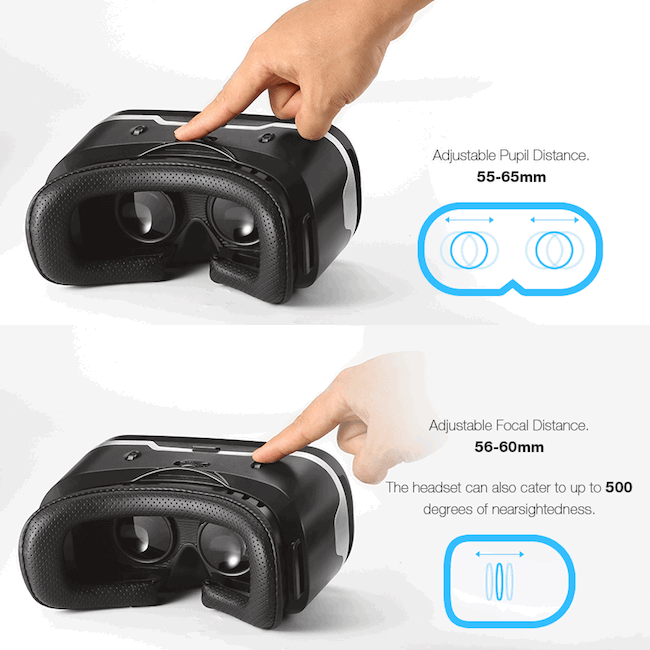
The device is designed taking into account the physiological characteristics of the body. The two sides of the screen or display are designed to show a separate image to the right and left eyes at a given angle. Thanks to this, the brain displays a single 3D picture.
What are the benefits of VR glasses?
The VR helmet was developed relatively recently. It is designed to enhance your gaming, movie or video enjoyment. From immersion in the reality of another world, a familiar form of leisure turns into a real attraction. On the other hand, this is not a cheap pleasure. A high-quality device will cost about $500.
When purchasing, consider the following details:
- Price – spending a few hundred dollars is not worth the pleasure of a couple of hours
- Cheap analogues - for 2018, budget VR headsets have been developed that are not inferior to expensive ones
- Content – quality video games are paid
There are about 100 free games. Interest in them is lost after a couple of days, but the problem with the vestibular apparatus remains. Flying roller coasters or air spins cause nausea, weakness, vomiting, and dizziness. Paid games usually do not give this effect. Let's talk about how to properly use a helmet at work.
Read also:
Smart pen Neo SmartPen M1 - Almost a graphics tablet

How to connect and configure virtual reality glasses
The easiest way to get started is with stand-alone helmets - turn it on and enjoy. Use PC devices according to the instructions. There you just need to connect the wires correctly. Of the categories considered, only the last one requires settings – glasses for a smartphone. When starting work you need to do:
- Connecting a device (required)
- Activating Bluetooth gamepad (for certain games)
- Adjust the image (if a problem occurs)
Let's stop there. Below we explain in detail how to use virtual reality glasses for a smartphone.

How to connect VR glasses to a smartphone
Before you turn on the game, you need to configure the VR device to work. This is done as follows:
- Download the must-have VR app on your phone (e.g. AAA VR Cinema);
- Install the program and run it;
Note! At this stage, the phone screen will split into two.
- Insert the smartphone into the glasses case (each sample has its own method - opening the lid, clamps, etc.);
- If you have headphones, connect them to your phone;
- Put on your helmet.
In a connected VR headset, a gyroscope is responsible for control. The device responds to head movements – right, left, up and down. There are games that require a gamepad to be connected.
How to connect a Bluetooth gamepad to VR glasses
Joysticks are required in rare cases if the application is designed for it. They differ in performance, focus, design, etc. Gamepads are connected via Bluetooth. A full-fledged VR kit includes a joystick. Budget models do not have this component; it is purchased separately.
Interactive virtual reality glasses are a device not only with good technical performance, but also with an attractive design. The developers made their creation very practical and beautiful so that any user could like it.
Proper use of glasses will provide excellent opportunities for which the addictive world of 3D technologies opens up, but they are also suitable for amateurs who, with the help of this gadget, can even count the stars in the sky.
The 3D VR Box is different in that, unlike other devices, it has a plate on the back that allows the glasses to fit more tightly to the head. Thanks to this, the device does not move to the side and does not rub even during active gaming.
The operation of VR Box glasses is quite simple, and it won’t take too much time to study it carefully. Thanks to the comfortable design of the helmet, using VR Box has become even easier. On the side of the device they made a retractable platform with latches where you can insert your phone. To properly connect the glasses, you will need step-by-step instructions “How to use VR Box virtual reality glasses.” It may simply not work out.
 Immersion in virtual reality in the VR Box headset is carried out using a compatible smartphone based on Android OS, iOS, Windows Phone. Before diving, you need to check your phone using special programs. If the phone supports compatibility, you need to install the VR Box application on it, insert the device into a special platform with clamps and adjust the lenses so that the image is high-quality and clear.
Immersion in virtual reality in the VR Box headset is carried out using a compatible smartphone based on Android OS, iOS, Windows Phone. Before diving, you need to check your phone using special programs. If the phone supports compatibility, you need to install the VR Box application on it, insert the device into a special platform with clamps and adjust the lenses so that the image is high-quality and clear.
For example, VR Box virtual reality glasses are compatible with the following phone models:
- Asus ZenFone 2;
- HTC One Max;
- Acer Jade S;
- Huawei Honor 7;
- Samsung Galaxy Note 5;
- Meizu M2 Note.
The VR Box virtual reality helmet can even be connected to a computer, but for this you will still need a smartphone, and on Android. You will have to install the application from the GooglePlay store on your gadget and turn on VR Box. This program will be needed to transfer video from a PC to a smartphone, and to transfer information that is read from the gyroscope back to the PC. Information is transmitted either via Wi-Fi or via a USB cable.
Special lenses for quality adjustments
If the use of virtual glasses VR Box was previously possible only for people with good vision, then with the help of fine-tuning lenses it is available to everyone. The lenses in the device are quite large and made of high quality material. They provide an excellent image, thanks to which the eyes do not get tired when using the helmet for a long period.
The glasses use special technology that projects a unique image into each eye. You can examine objects, practically sense them from a distance, and study the world at any time of the day, just like in reality.

Before using the device, you must set up the mobile application. To create virtual reality using a smartphone, various programs are used, which are used even by giant companies such as YouTube or LG. Such applications allow you to check the compatibility of a mobile gadget with a virtual reality device in order to find out whether it can support them.
Various tools in the application simplify all the specific settings required to properly configure the VR Box. Image correction, image calibration in a three-dimensional virtual world or head position tracking - everything can be found in this application.
Copied from the website website Subscribe to our Telegram